Overview
Your Desktop is split into two sections:
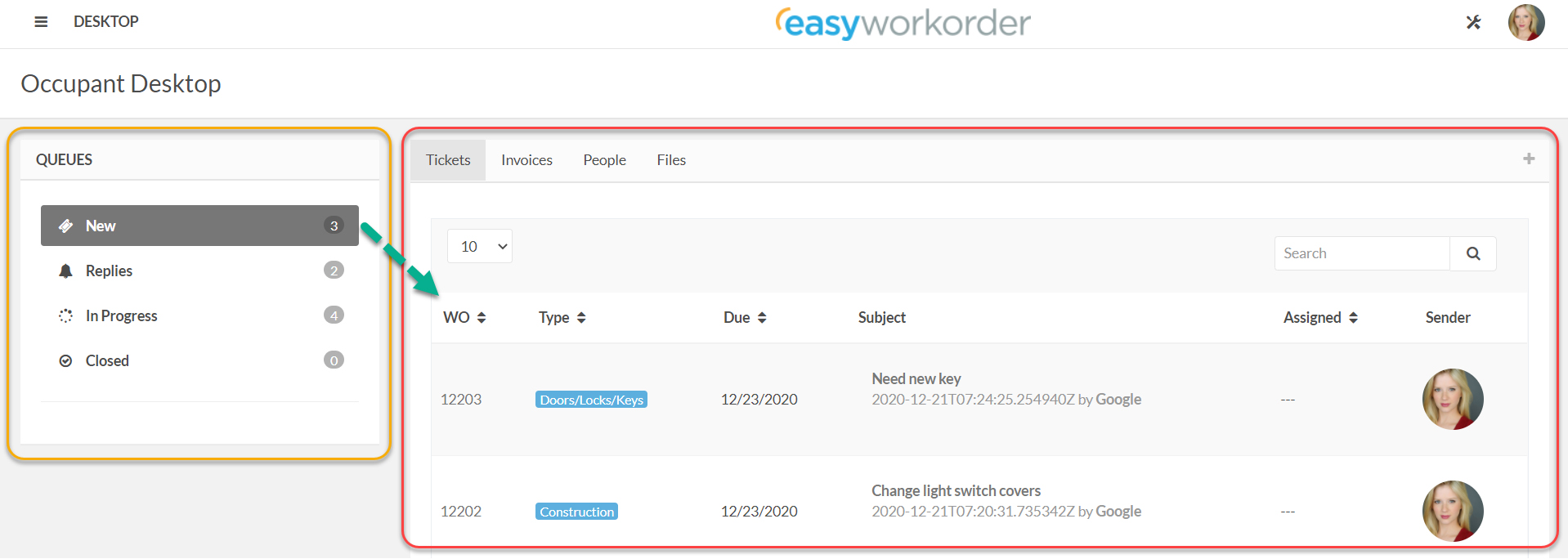
- On the left are Queues, containing four categories:
- New (these are requests you’ve submitted that have not been assigned yet)
- Replies (these are requests that require your response)
- In Progress (these are open requests that are still unfinished)
- Closed (these are requests that have been completed to your satisfaction)
- On the right is your list of work orders (the terms work order, request and ticket are used interchangeably throughout our support pages and mean the same thing).
The set of work orders that show up here are linked directly to the queue category you’ve selected on the left. For example, if you select the New category, you will see all of your new requests. Likewise, if you select In Progress, you will see all of your In Progress work orders. This is handy in helping you can narrow down the list of work orders that display, so you can more easily find the one(s) you’re interested in.
Tabs
Across the top of the Work Order List section are four tabs & a plus sign

- Tab 1 – Tickets: all of your work orders display under this tab
- Tab 2 – Invoices: when you’ve been billed for work performed by your management company, those invoices are found under this tab
- Tab 3 – People: this lists the other people in your company that hare setup on Easyworkorder, along with a reset password button
- Tab 4 – Files: any files the management company wants to save for your company can be found here; your certificate of insurance, for example
- Plus sign – this is the icon you click when you want to add a new request
Other Desktop Utilities
Under the tabs are three important utilities for whichever work order category you select from the queues:

- Number of records to display
- Contextual search bar
- Sortable column headings
To better make sense of the above, please watch the short video, below.
The following short video demonstrates navigating the various areas of your desktop.
