Submitting requests, otherwise known as, work orders, for issues related to your office, suite, dwelling or location is common place. Easyworkorder provides a portal through which you can report issues directly to your management or maintenance groups.
Within your portal you’ll be able to:
- Submit new requests (or work orders)
- View and update existing requests (work orders)
- View closed requests
In this post we’ll cover submitting a new request. Viewing and updating existing requests, and viewing closed requests will be covered in separate posts.
Submitting a New Request
- First, click on the “+ New Work Order” button on the upper, right portion of your desktop.
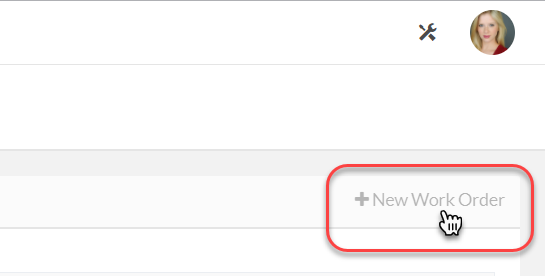
The work order form will pop up for you to fill in.
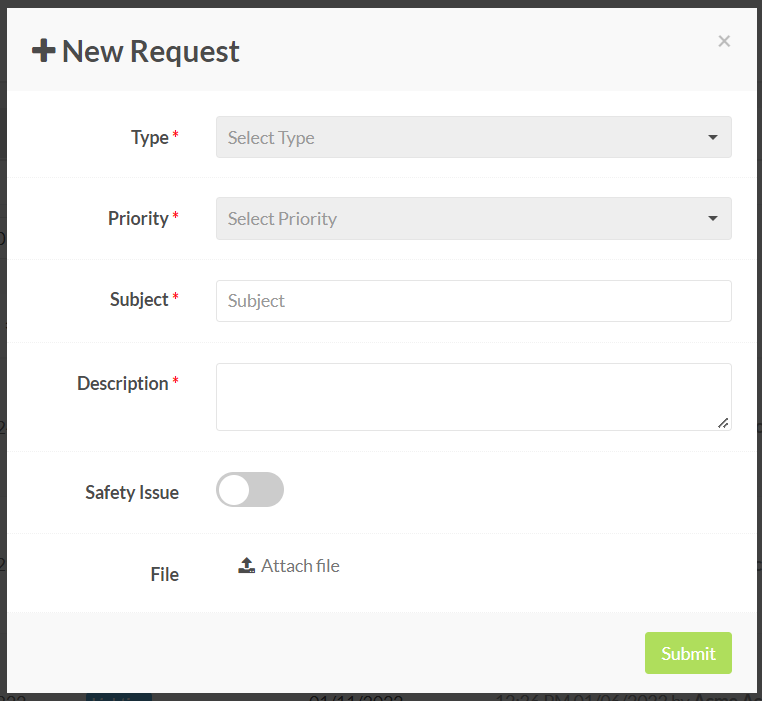
- Fill in all of the fields with a red asterisk. Note: When setting your priority level, please be realistic about High and Urgent and use them only in those situations where the priority matches that level of urgency.
- Once you’ve completed filling in the work order form, click the “Submit” button in the bottom, right corner.
- That’s it! You’re property management staff will be notified and you will receive an email that your request was submitted.
If you’d like you can watch this short video on how to create a work order, to reinforce the above explanation.
