You’ve received an email annoucement from your property manager, now what?
The vast majority of announcements are informational. The announcement details are contained in the email and no further action is required. In the case on an announcement that includes an attachment, however, you’ll need to log in to your Easyworkorder portal and view the message from within the Message portal.
Here’s how:
- Log in to Easyworkorder
- Click on the menu icon, in the top left corner of your screen (it looks like a hamburger)…
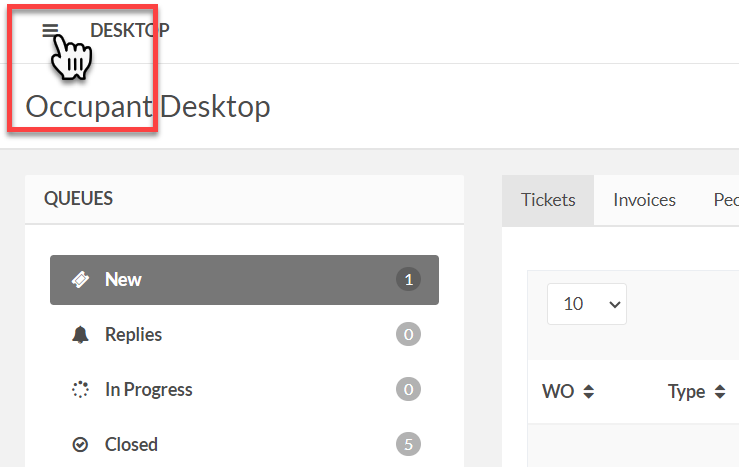
- From the menu select Messages
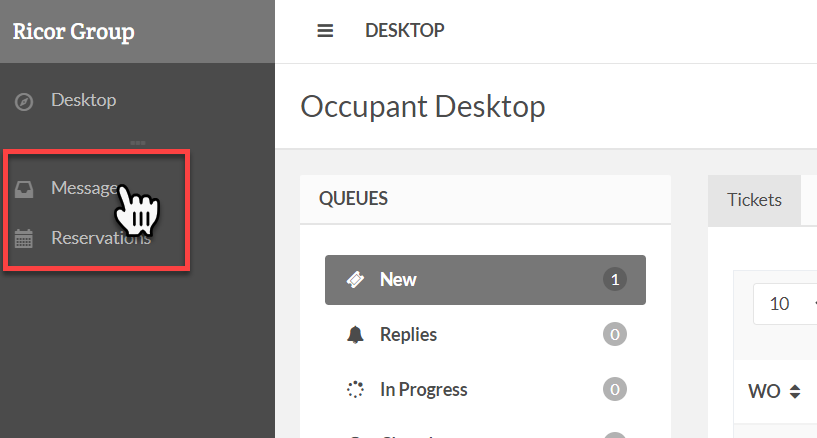
- At this point you should see a list of messages in the Message Portal. Find the one you want and click on the Subject.
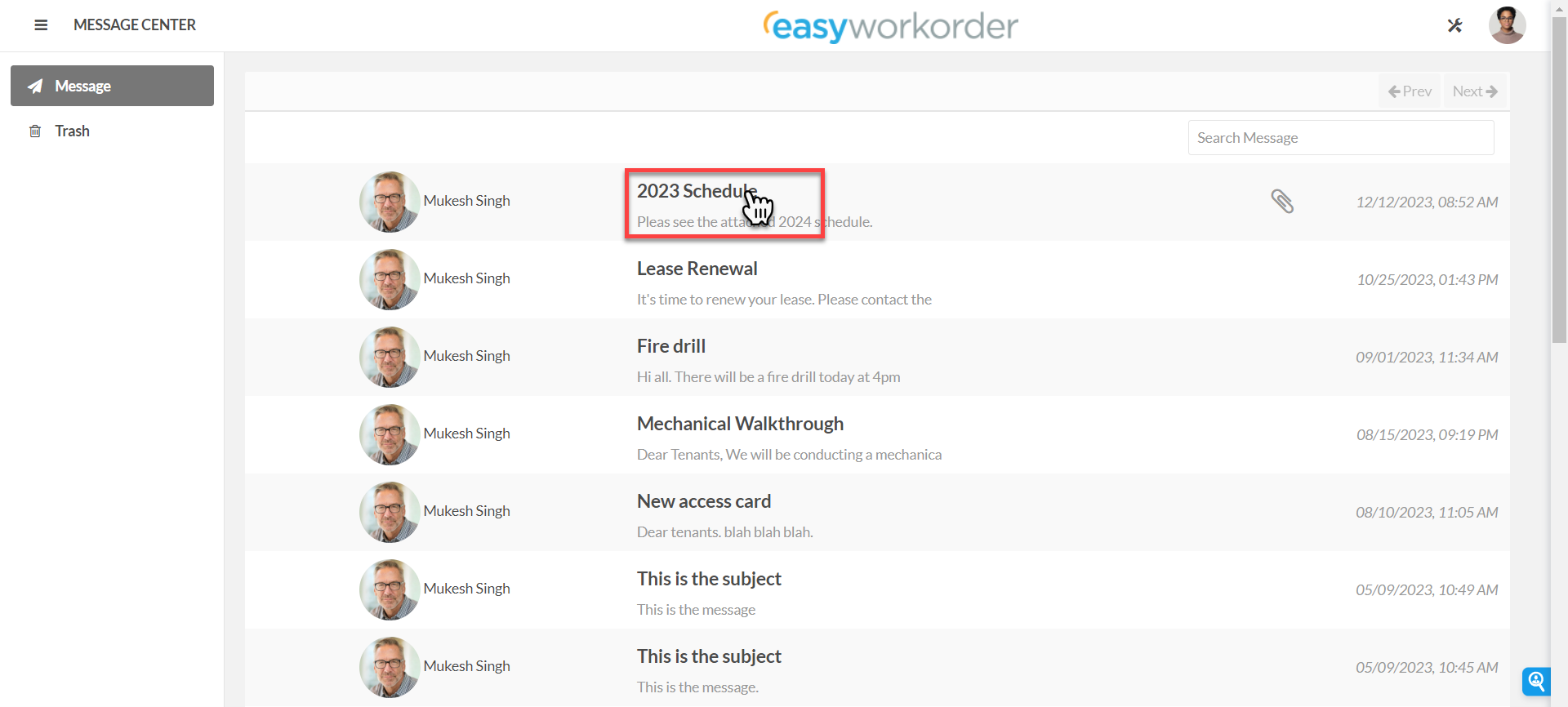
- Now, you’re in the message. Locate the attachment and click on it.
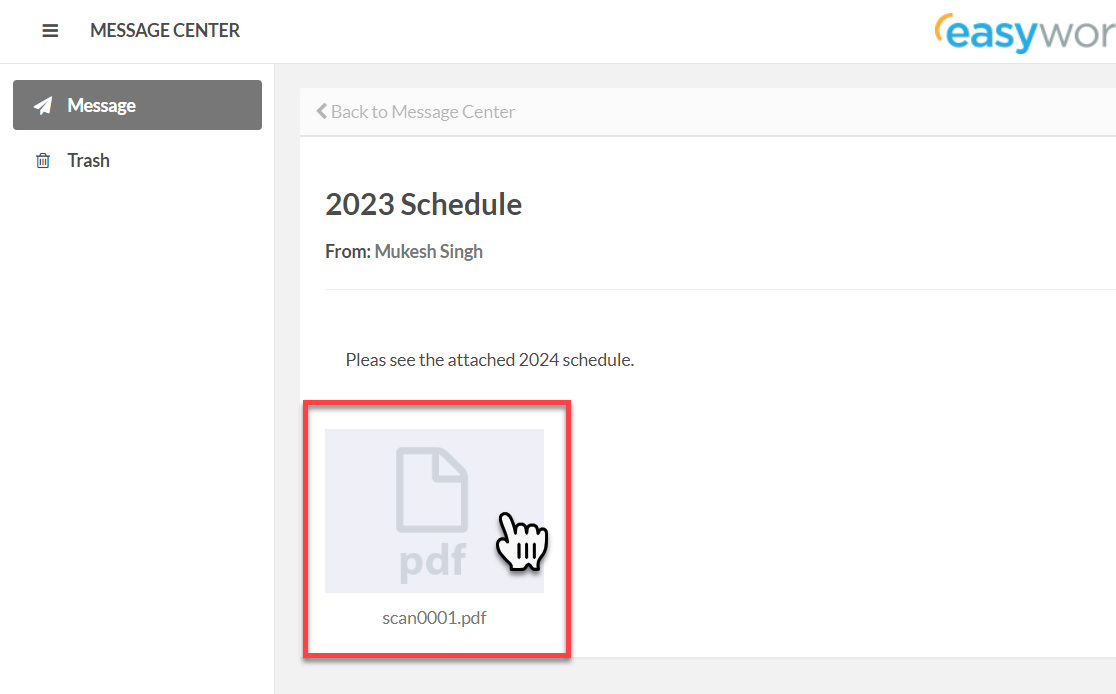
- When you’re done, click on the menu icon again and select Desktop. This will return you to your main desktop screen.
- Alternatively, you can click on the avatar, the top, far right portion of your screen, and log out.
The following short video will show you how to Access Messages.
