Whether a work order is billable or not, there are times when you want to add labor and/or materials to a work order. Doing so is really easy.
To the right of the Activity tab, which is the default tab for all notes and conversations, are the labor and materials tabs. See the screenshot, below.
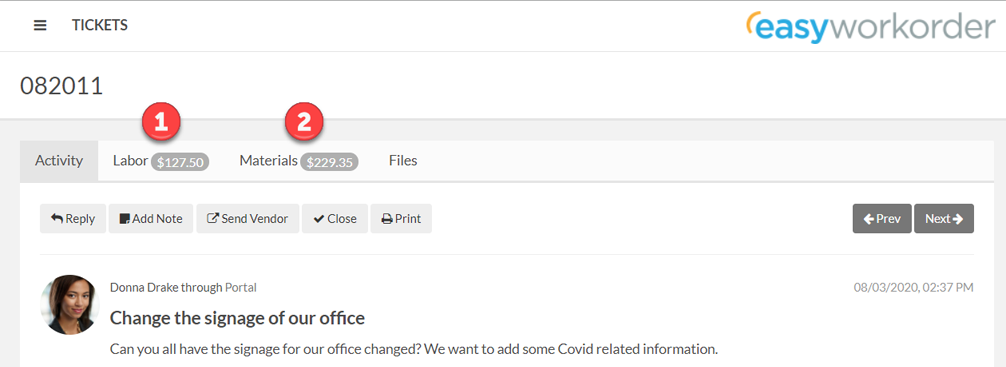
Notice that they both have totals to the right of their tab names. That let’s you know how much has been spent on labor and materials in real time.
Let’s add some labor…
Labor
Click on the Labor tab, to make it the active one…
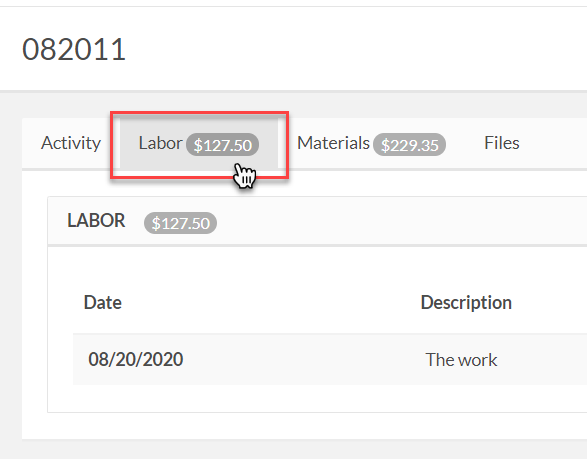
Next, click on the plus sign to the right of the labor window…
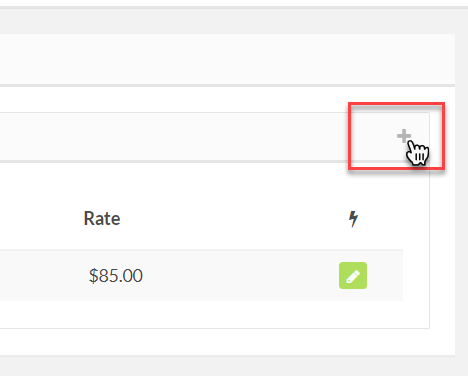
This pops up the labor form, where you select the date the work was done, which employee did the work, a description of the work, how much time they spent and how much they’re billed out for.
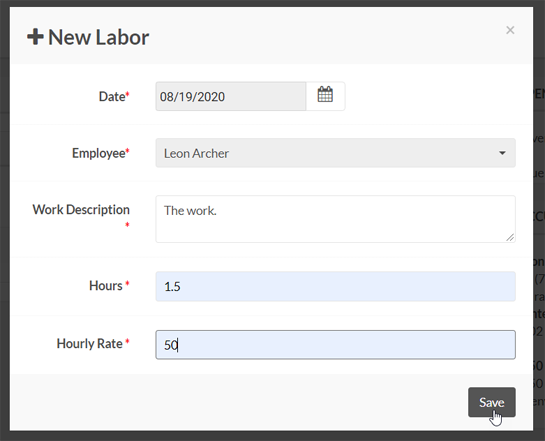
When you’re done, click Save and you return the labor window where your labor line item has been added and you can add more.
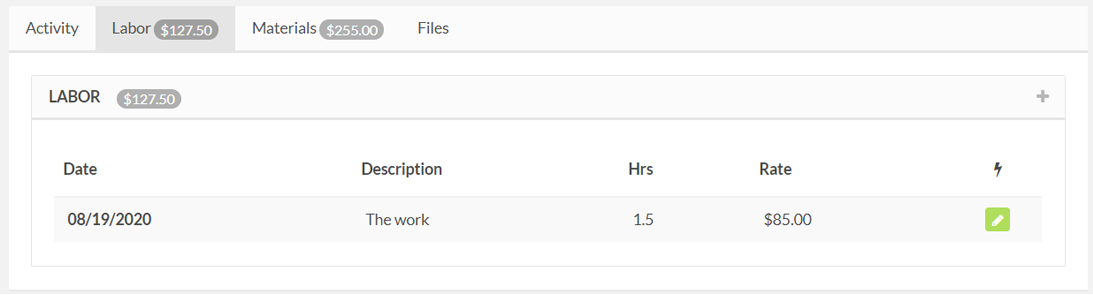
Continue adding labor until you’re done.
Materials
Adding materials is much the same as labor.
Click on the Materials tab…
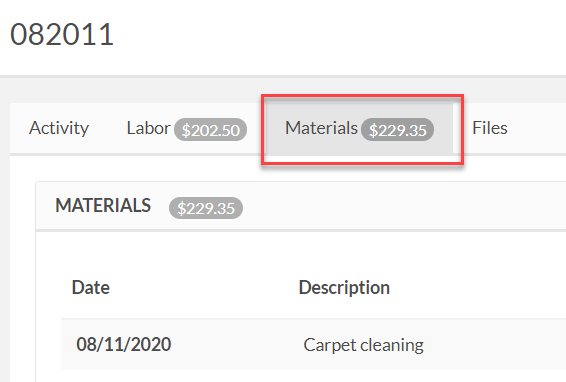
Click the plus sign on the right of the materials window…
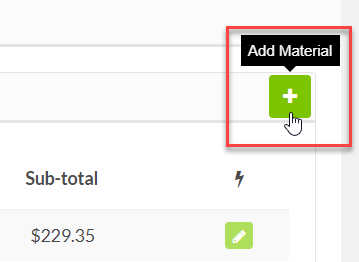
When the materials form pops up, fill it in completely.
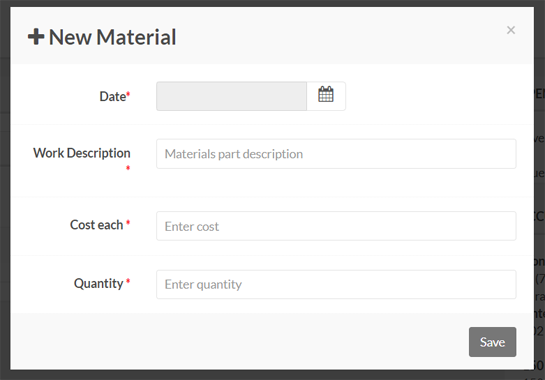
Then click Save, and you’re returned to the materials list where you can add more.
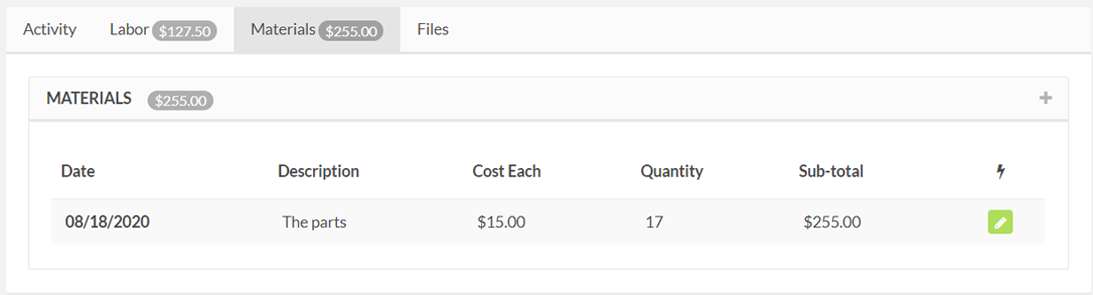
That’s it!
Below is a short video that shows how to add labor and materials. It’s silent, but you’ll get the idea.
