Easyworkorder provides two ways to assign work orders:
- Bulk, assigning one or more at a time from the desktop
- Individual, from within a specific work order
Note: Only New work orders can be assigned, all others can be reassigned. The process is the same.
Bulk assigning work orders
- Select the New category of work order from the left side category list of work orders

- Locate the work orders that you want to assign and check the boxes to their left
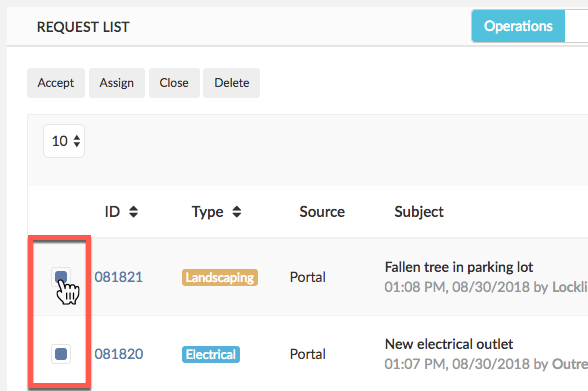
- From your desktop, locate the Assign button on the top toolbar and click it

- When the assignment form pops up select the employee you want to assign the work order to, enter any note you want them to have, and click save
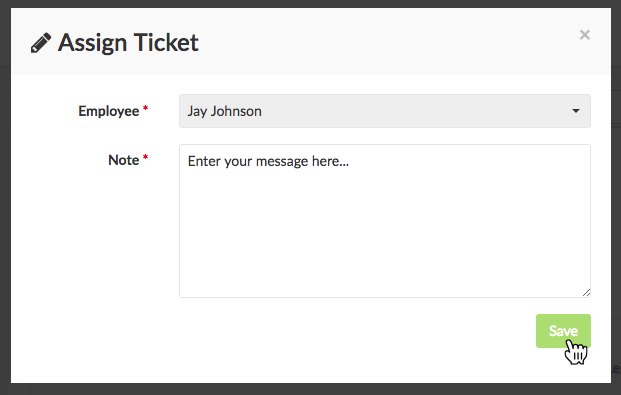
- That’s it! The work orders that you selected have been assigned
- Inside the work orders you assigned a note gets written that the work order was assigned to the employee, along with the note you wrote to them (see below for an example)

Pro Tip: Easyworkorder tracks three key metrics that calculates management responsiveness: time from request submission to acceptance, time from acceptance to close, and time from submission to close. Accepting or assigning a work order as soon as possible can improve a key performance metric which can then be used in promoting management responsive to tenants.
The following short video will show you how to bulk assign work orders.
