Easyworkorder makes it easy to update your employees’ profile, whether correcting the spelling of their name, updating their email address, giving them access to additional buildings, changing the problem types they are responsible for, updating their security rights, and more.
Here’s a quick How-to:
1. Go into the Administrator Portal
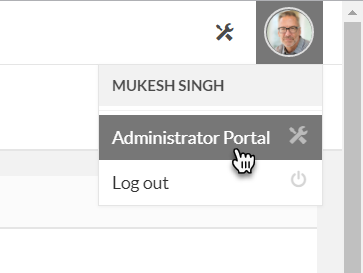
2. Click on the Employees tile
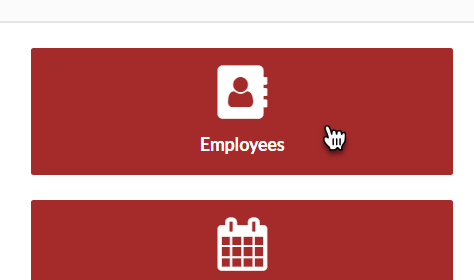
3. Locate the employee you want to change and click the pencil next to their picture or avatar

4. Once their Employee profile opens scroll down to the field you want to change; make the change, then click save. Please note that only semi-admins and full-admins can update an employee’s profile. Only full-admins can change the administrative rights of an employee. If you do not have those security rights, you’ll need to get in touch with your company’s full-admin to perform the updates.
Here’s a quick breakdown of what the different administrative rights can perform:
- Full-Admin – they have access to the Administrator Portal and can Add, Change and Delete everything in your Easyworkorder setup. Use caution.
- Semi-Admin – they have access to the Administrator Portal and can Add and Change everything in your Easyworkorder setup, but they can’t delete. This is better choice to avoid the risk of unexpected deletions.
- Employee – they DO NOT have access to the administrator portal and cannot administer your Easyworkorder setup.
That’s it!
Watch the following How-to video, below, to see how to see make changes to an employee’s profile.
