Changing your user name is quite simple, and you’ll need to be logged in to be able to do so. If you haven’t already done so, log in now.
Once you’re logged in and at your main desktop, click on the wrench & screwdriver icon in the top right corner of your screen.
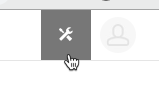
Your User Profile panel should slide out to the left.
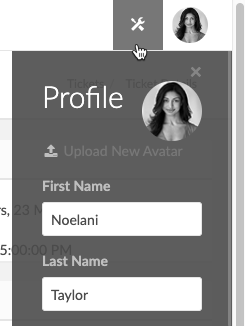
This is where all of your contact information resides. You can change it later. For now, scroll down until you find the “Change Username” section…
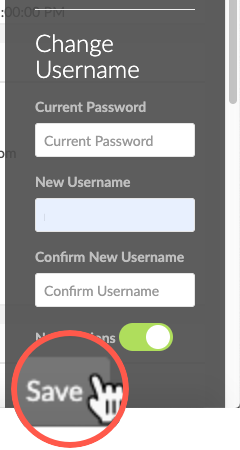
Once you’ve located the section, enter your current password (the one you used to login) into the Current Password field. Next, enter in the new user name you want to use- the system will check on its availability. If it is unavailable, you’ll need to select a new one. Once you find one that is acceptable, re-enter it to confirm it matches the first one, and click the “Save” button.
That’s it!
