There are times when tenants need to be charged for services that are provided for them: after hours HVAC, a new building access card for employees, custom light bulb replacement, etc.. To accomplish this work orders need to be made billable. Once billable work orders are closed tenants can be invoiced.
Billable work order basics
Let’s start with an explanation of what a billable work order looks like, then move on to making one billable.
Below in a screenshot of the top half of a work order. Notice the numbers 1-3. They all include totals.
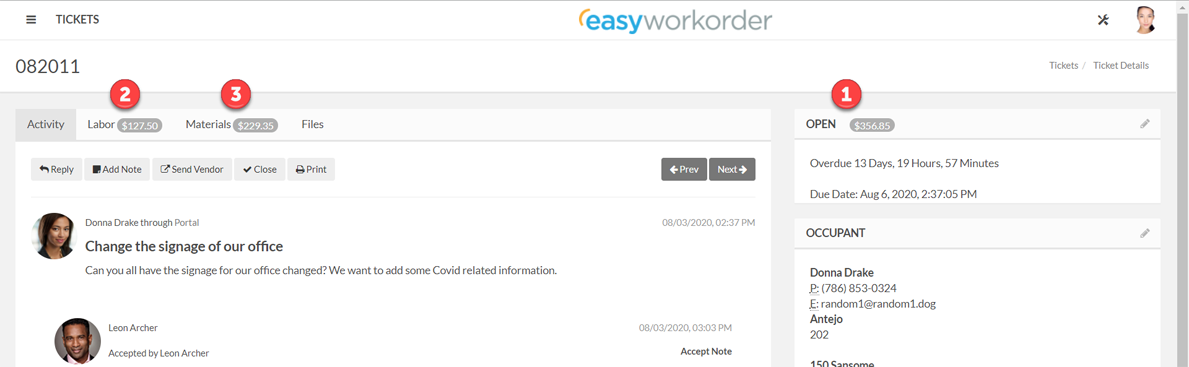
Number 1, on the top right of a work order, is the sum of all labor and materials.
Numbers 2 & 3 are totals for labor and materials, respectively. If the total in number 1 doesn’t exist, yet there are totals for labor and/or materials, the work order is not billable. Only when the total (in number 1) shows up is the work order billable
How to make a work order billable
At the bottom of the right side of a work order is a billable switch, which can be toggled on or off. See the screenshot below.
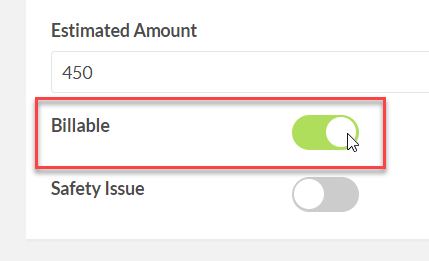
To make a work order billable, flip the switch to the ON position, then click on the Update button, just above it (see the screenshot, below)
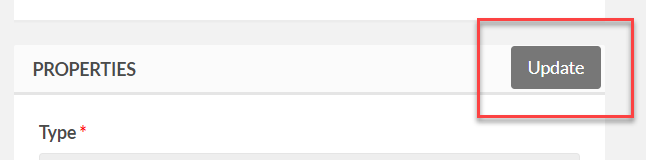
That’s it!
Flipping the switch to the OFF position and clicking Update reverts the work order to unbillable, and the Total indicator disappears.
Try it a couple of times to familiarize yourself with it.
Note that labor and materials can have totals and a work order is NOT billable.
Once all work is completed for a work order, close it as you normally would, and you’re done.
Below is a short video that shows how to make a work order billable. It’s silent, but you’ll get the idea.
What’s Next
If your company bills tenants back for work you perform for them, you will use the Billing module to invoice them. How to use that module is in another help page.
